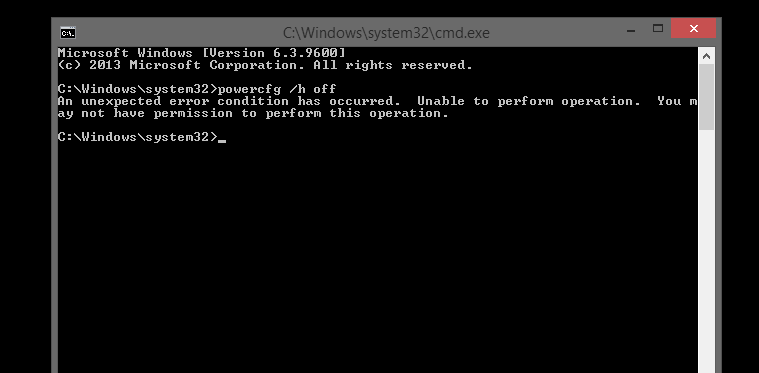Windows 8: Enable/Disable Hibernate via PowerShell
If you newly installed Windows 8.1 and you would like to disable Hibernate, you figured out by now that you can’t simply do powercfg /h off like you used to be able to in Windows 7, you get this Windows error codes:
An unexpected error condition has occurred. Unable to perform operation. You may not have permission to perform this operation.
Here’s an easy way to do it, by not changing anything permission related (UAC etc.) on your system.
Disable Hibernate
Start a command prompt, or run directly, paste this and hit enter:
powershell -Command "Start-Process 'powercfg.exe' -Verb runAs -ArgumentList '/h off'"
Enable Hibernate
Start a command prompt, or run directly, paste this and hit enter:
powershell -Command "Start-Process 'powercfg.exe' -Verb runAs -ArgumentList '/h on'"
Check Hibernate Status
Start a command prompt, or run directly, paste this and hit enter:
powershell -Command "Get-ItemProperty HKLM:SYSTEMCurrentControlSetControlPower -name HibernateEnabled; Pause"