Equalizer APO Config GUI
If you would like a GUI that is actually developed, give Peace GUI a try.
Alternatively, user jiiteepee of diyaudio forums has also developed a few GUIs much more complex than the one you can find on this page.
Just having upgraded recently to Windows 8, I found that my on-board sound-card has lost its driver’s Equalizer function, and being the owner of some shitty speakers, I really wanted to change how they sounded.
So by Googling around, I found this amazing piece of software: Equalizer APO.
Equalizer APO is, like it’s name says, an APO, a system which was introduced in Windows Vista. Windows already comes with a few APOs by default, and you surely must be familiar with them:
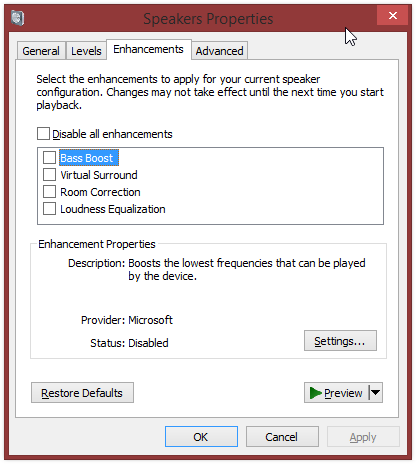
Windows Enhancements
While Equalizer APO is a really awesome piece of software, really does everything I want (and more!), it lacks a configuration GUI. There is no simple UI to have you move some sliders and listen to how your sound adjusts. Equalizer APO recommends using Room EQ, but I found that way too complicated for my needs, so instead, I made my own GUI!

Equalizer APO Config GUI
It has some pretty basic functions – it only writes to a config file (eq.txt in it’s directory), and reads those values back upon re-opening it again.
How to use
By itself it does absolutely nothing! You have to install Equalizer APO first!
After you install Equalizer APO for your soundcard, there’s 2 things you have to do:
- Edit the default config file ( \Program Files\EqualizerAPO\config\config.txt ) to read something like this:
Preamp: 0 dB Include: eq.txt
The “eq.txt” file name is hard-coded at the moment, so it will only work with that!
- Drop the GUI’s .exe in the config directory (again, \Program Files\EqualizerAPO\config\)
- Start the GUI and play around with the settings. You should notice a change in the sound as soon as you move the sliders.
Download
The file comes in 2 versions, though the 32bit version should work on both 32bit and 64bit without any issues:
Source is available upon request. It’s written in AutoIT.
ChangeLog
0.1.0.0 - Initial Release
